skip to main |
skip to sidebar
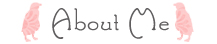
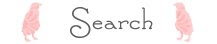
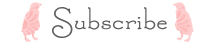
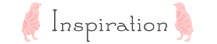
Monday, June 16, 2008
Subscribe to:
Post Comments (Atom)
 Thanks for stopping by my blog! My name is Ayumi. I love sharing my crafty journal and other little anecdotes in my life here. I am a mother to two kiddos and a wife to my best friend. We live in Seattle currently. I hope you enjoy being here :) Welcome♪ |
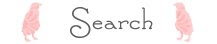
Blog Archive
- a spoonful of sugar
- allsorts
- andrea creates
- angry chicken
- artisania
- be*mused
- bee in my bonnet
- charise creates
- comfortstitching
- crafting with love
- craftyblossom
- crazy mom quilts
- cut to pieces
- dirty laundry
- during quiet time
- fabrickaz
- freda's hive
- goodness
- handmaid liset
- happy zombie
- hello my name is heather
- hey porkchop!
- i heart linen
- i like orange
- jaceycraft
- jc handmade
- kup kup land
- lily's quilts
- mattarihonpo+
- melly and me
- messy jesse
- mmmcrafts
- monkey beans
- nana company
- noodlehead
- oh fransson
- old school acres
- one red robin
- one shabby chick
- patchwork notes
- pin.sew.press
- pink chalk studio
- poppyprint
- posie gets cozy
- print & pattern
- quilt it
- saidos da concha
- sew, mama, sew!
- sewtakeahike
- simandsons
- stitched in color
- tallgrass prairie studio
- the plaid scottie
- verykerryberry
- wee wonderfuls
- where the orchids grow
- yummygoods
- yvestown

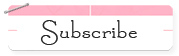


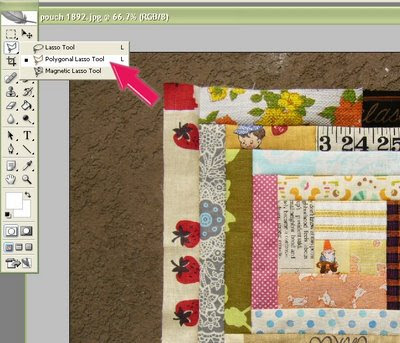


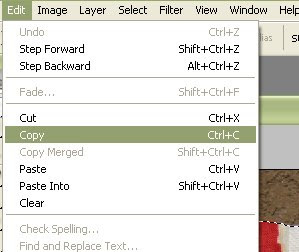



































Hello,
ReplyDeleteI just wanted to delurk to say hello and let you know how much I enjoy your blog. I will deffinitely share once I've made something from your tutorials.
Thanks for the tip on making pics look better, it's something that I'm working on.
Keep up the great work, it's very inspiring
;-)
Ana
Ana-
ReplyDeleteThanks so much for your thoughtful comment;) It's always good to know that I am somehow entertaining people through my blog. Thanks for delurking;)
Yeah, I would love to see your works if you make anything using my tutorials!
Thanks again for the step by step instructions. I've been trying to make my blog photos a little more professional-looking and have struggled to find a good background. Eliminating the background would eliminate the problem.
ReplyDeleteIngo-
ReplyDeleteThanks for your comment;)
I'm glad that you find it helpful. I know it is not easy to find the perfect background. My apartment is always messy and has bad lightening..
Excellent! Thanks so much for this tutorial!
ReplyDeleteOh I'm so excited! I've been wanting to learn this step forever but was too lazy to find a book and learn it. So I kept doing without. Thanks so much for the steps by steps. I found you via Craft.com. Wonderful blog you have.
ReplyDeletethanks so much - I have been wanting to know how to do this for ages. You did it so simply so that even a dill like me could successfully edit.
ReplyDeleteThanks for your comments!
ReplyDeleteLeni&Rose-
I hope I answered your question;) Hope this helps!
Contessa kris-
There are many ways to do this but I hope this simple instruction gets you started!;)
cathy-
Glad it worked out for you;)
I did it! your instructions were so helpfil!
ReplyDeleteThanks,
Missy
Good information, thanks, and all with a simple process!, I am using it! :)
ReplyDeleteAyumi,
ReplyDeleteThanks for the clear explanation.
I agree with your point, please share with us more good articles.1990 Mitsubishi Van and Wagon AC Compressor
ReplyDelete1987 Mitsubishi Starion AC Compressor
ReplyDelete